How does Field Mode work in Conventions?
Conventions help you create and enforce a consistent naming strategy for your UTM and custom parameters. By default, they use a standard interface that is intuitive for most use cases.
However, for complex tracking requirements where a single piece of information is used in multiple parameters, a different interface is needed to reduce repetitive work and prevent errors. This is where Field Mode helps.
Field Mode is an advanced feature in Conventions that changes the URL builder's interface to simplify complex tracking setups. Instead of entering values for each UTM parameter separately, Field Mode groups the underlying Fields together. This allows you to enter a value once and have it automatically populate in multiple places, ensuring data consistency.
1. Standard Mode vs. Field Mode
The main difference is how you input data.
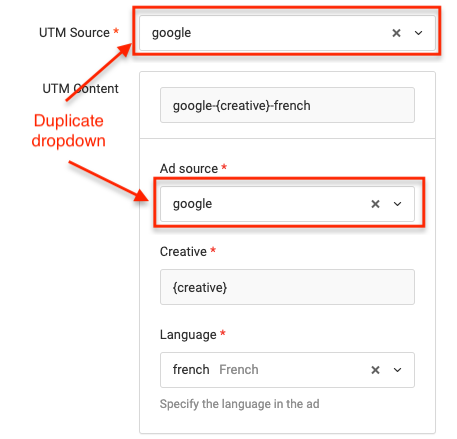
- Standard Mode: The builder shows a separate input field for each parameter (utm_source, utm_medium, etc.). If you reuse a value, you must enter it multiple times.
- Field Mode: The builder shows a single input for each unique Field. When you fill in a field like "Ad Source," its value is automatically applied to every parameter linked to it.
2. When to Use Field Mode
While the standard builder is best for most cases, Field Mode is powerful in specific scenarios:
- Reusing Information: Use it when a single piece of information (like a source or campaign ID) needs to appear in multiple parameters within the same URL.
- Creating Dependencies: Field Mode is required to enforce rules where the choice in one field limits the options in another. You can learn how to set this up in our guide, How to Enforce Cross-Parameter Dependencies.
- Team Preference: Some teams simply prefer the consolidated, field-based interface for building all their links.
⚠️ Important Limitations
URLs created using a Convention in Field Mode cannot be used with bulk operations like bulk cloning. This restriction is in place to prevent the shared field values from becoming unsynchronized and creating inconsistent data.
3. How to Enable Field Mode
You can enable this feature on a per-convention basis.
- Navigate to Tools > Conventions.
- Click the edit icon next to the Convention you want to modify.
- Check the box labeled Field Mode.
- Click Save.
Your convention will now use the Field Mode interface in the URL builder.